CADEditorX User Interface allows you not only to view 3D files and convert them to other file formats but also enables you to get information on 3D model parts, measure volume, distance and dimensions of the model parts. You can use the following tools:
•The Structure panel displays information about the selected object including its overall dimensions, volume, area etc.
•The Properties panel displays properties of the selected object of a 3D model.
•The Bounding box tool enables to get overall dimensions of a 3D model.
•The Distance, Edge and Area measuring tools allow measuring distance between two points, height between two parallel surfaces, radius as well as face area.
General information on the selected object is displayed in the Structure and Properties panels. To get more detailed information you can use measuring tools located in the Viewer tab in the Measure group.
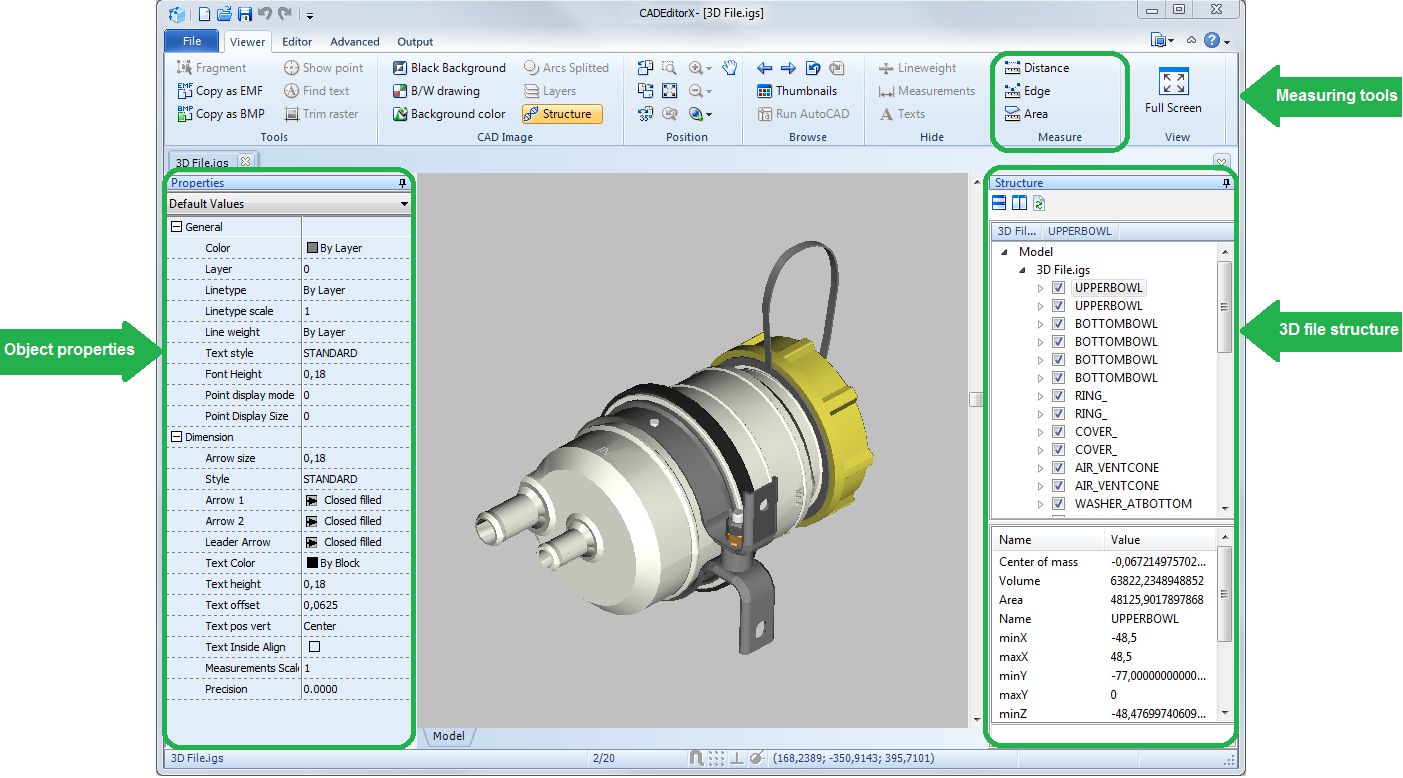
•How to get overall dimensions of a 3D model?
•How to get volume of the model part?
•How to measure length on STEP and IGES files?
•How to measure radius in STEP and IGES files?
How to get overall dimensions of a 3D model?
To get overall dimensions of a whole model, use the Bounding Box tool located on the 3D Viewer tab, in the Visual Styles group. In 3D files, objects of a 3D model can be united in groups. CADEditorX User Interface shows overall dimensions both for a face (surface) of a part and for the group into which it is united, To get dimensions of a part, do the following:
1.Run the program and open a file.
2.If the Structure panel is not shown, then, on the 3D Viewer tab, in the Panels group, select Structure.
3.Click a part whose overall dimensions you need to know with the left mouse button.
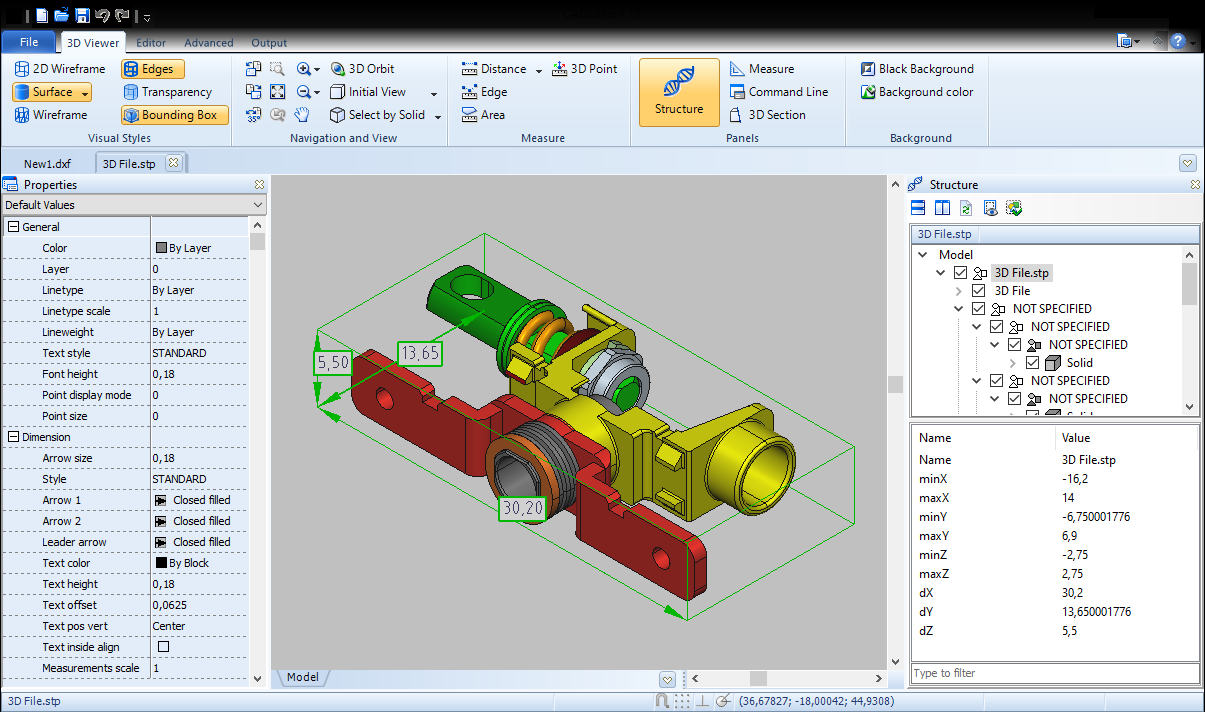
4.In the Structure panel, you can select separate parts of a model.
5.Dimensions of the selected part are displayed in the Properties panel, in the Box section. You can also find them in the bottom part of the Structure panel.
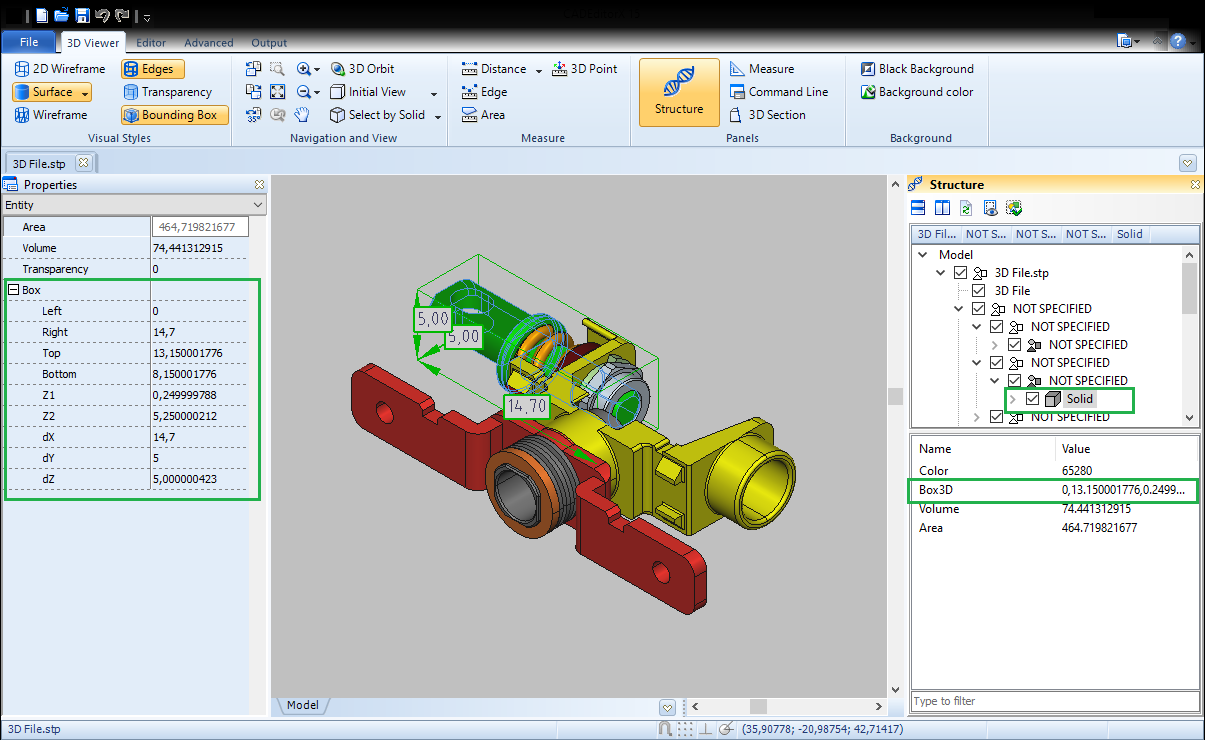
How to get volume of the model part?
To get volume of the whole 3D model do the following:
1.Run CADEditorX User Interface and open a 3D model.
2.In the Structure panel select with the left mouse button the group of elements volume of which you need to know. The selected group will be highlighted in the drawing.
3.In the bottom part of the Structure panel properties of the selected group of objects such as volume, area, center of mass and others are displayed. These parameters are also displayed in the Properties panel.
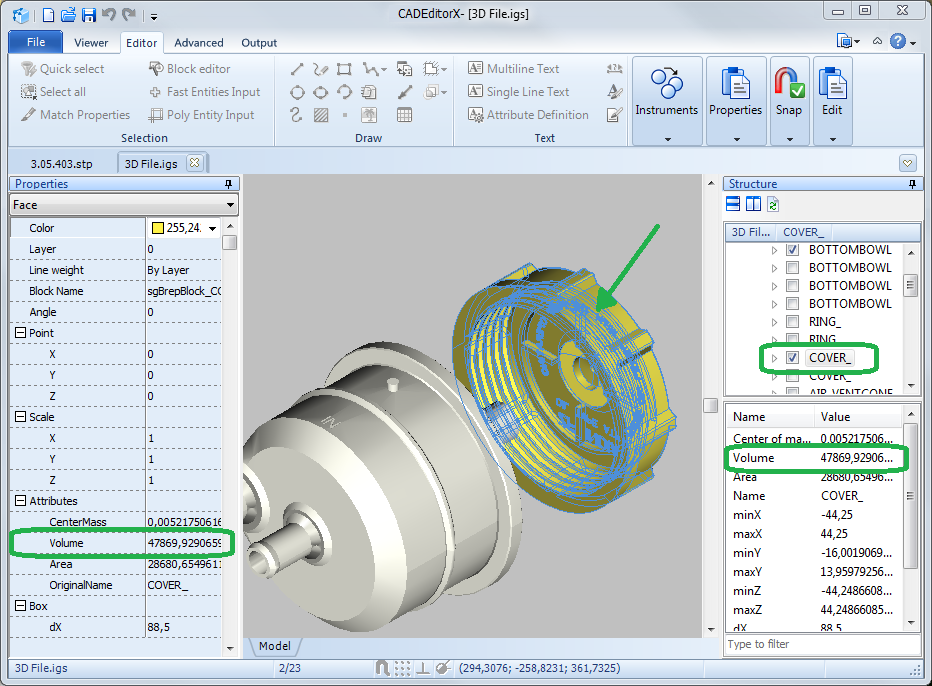
How to measure length in STEP and IGES files?
To measure distance between two points the Distance tool is used. If you need to know the edge length than you should use the Edge tool.
To get the edge length do the following:
1. On the Viewer tab in the Measure group select the Edge tool. After it the floating Measure panel opens. You can snap it to any border of the program window. In the Edge measuring mode edges of the 3D model are highlighted when you point them with the cursor.
2. Click with the left mouse button the edge the length of which you need to measure. The dimension will be added to the model and the Measure panel:
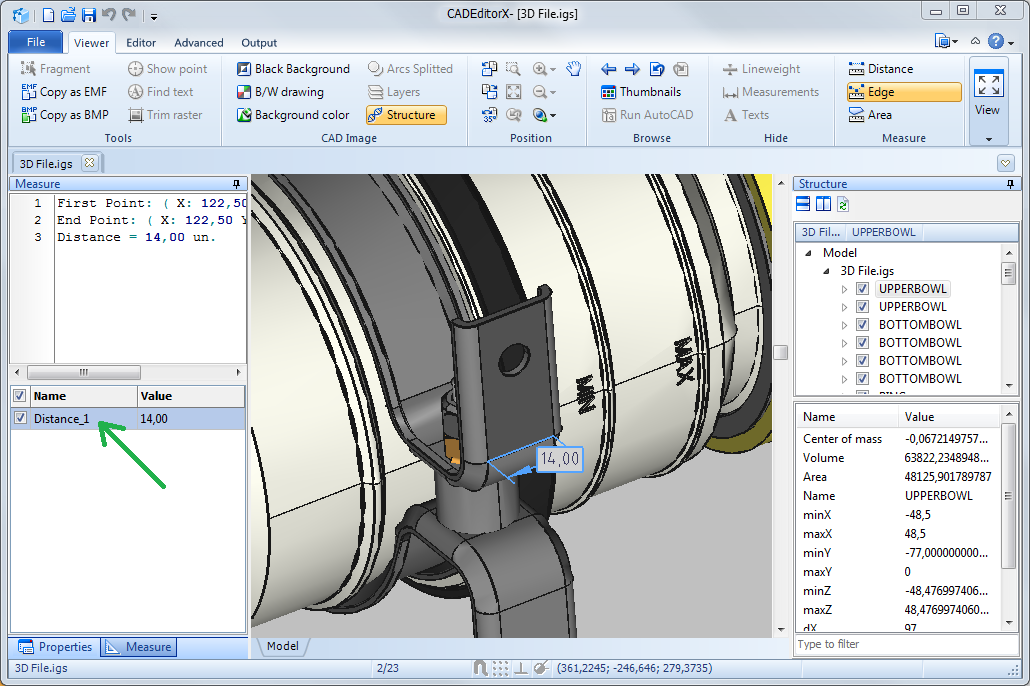
3. To hide the dimension uncheck the required dimension in the Measure panel.
4. To delete the dimension select it in the drawing with the left mouse button and press Delete or select the dimension in the Measure panel and select the Delete command in the context menu.
To get the distance between two points do the following:
1. On the Viewer tab in the Measure group select the Distance tool.
2. With the left mouse button select the first point. It will be highlighted.
3. With the left mouse button select the second point.
4. As a result the dimension will be added to the drawing and the Measure panel.
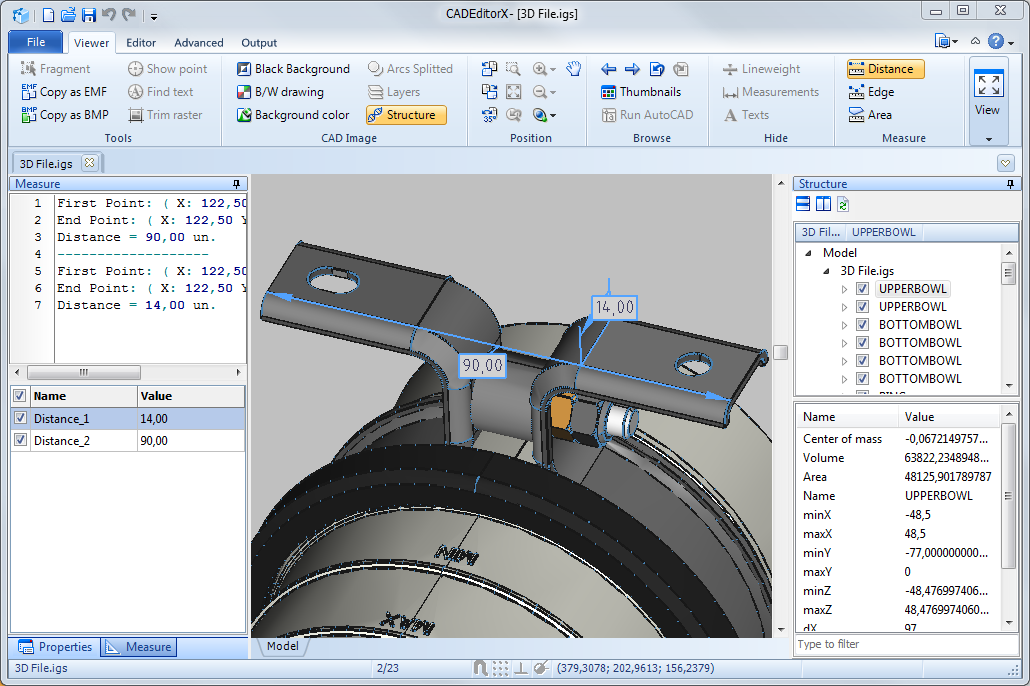
How to measure radius in STEP and IGES files?
To measure radius of a circle or a circular arc the Edge tool is used.
1. On the Viewer tab in the Measure tab select the Edge tool.
2. With the mouse cursor point the circular arc and select it with the left mouse button.
3. The radius value will be added to the model and the Measure panel.
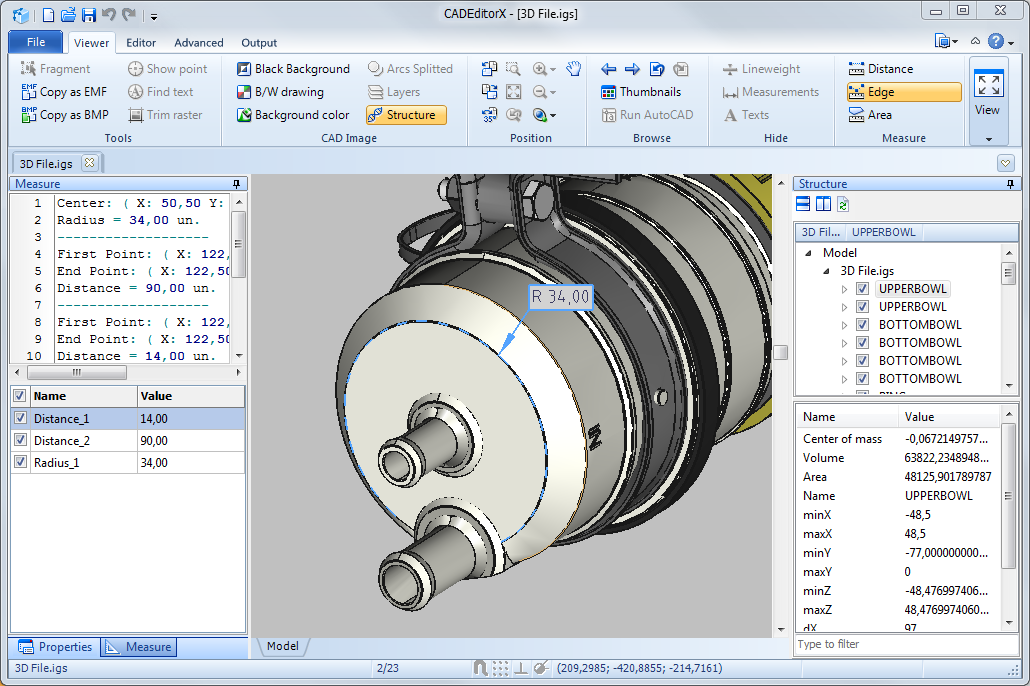
To measure height between two parallel surfaces the Distance tool is used.
1. On the Viewer tab in the Measure group select the Distance command.
2. With the left mouse button select a point on the first surface.
3. With the left mouse button select a point on the second surface.
4. As a result the height dimension will be added to the model and the Measure panel.
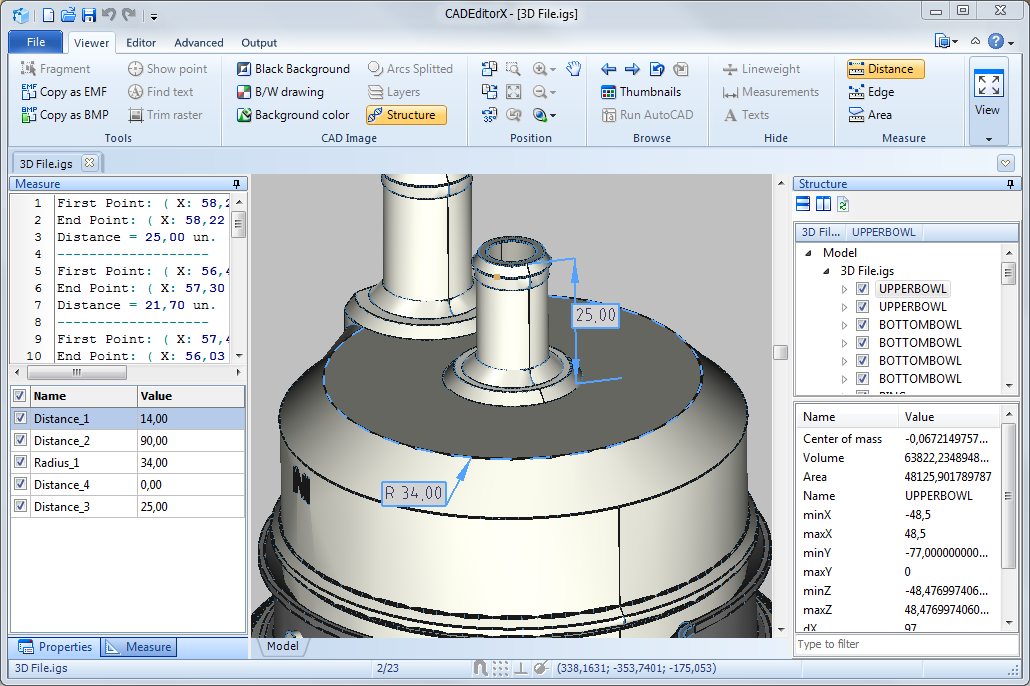
To measure the surface area do the following:
1. On the Viewer tab in the Measure group select the Area command.
2. Move the cursor to the surface the area of which you need and click it with the left mouse button.
3. The measuring result will be displayed in the Measure panel:

Go to CADEditorX