CADEditorX enables the user to measure the distance between two points, area and perimeter with the opportunity of quick and visual setting of a scale factor for measuring. The results of measuring are shown in the panel Measure and is duplicated in the command line history. Read more about measuring instruments in Measure.
How does it work?
For example it is necessary to measure missing dimensions in the drawing taking into account scale in which the drawing is implemented. It is convenient to use the function "Set size as" for this purpose. To calculate the drawing scale, at first the known distance should be measured as it is shown in the picture:
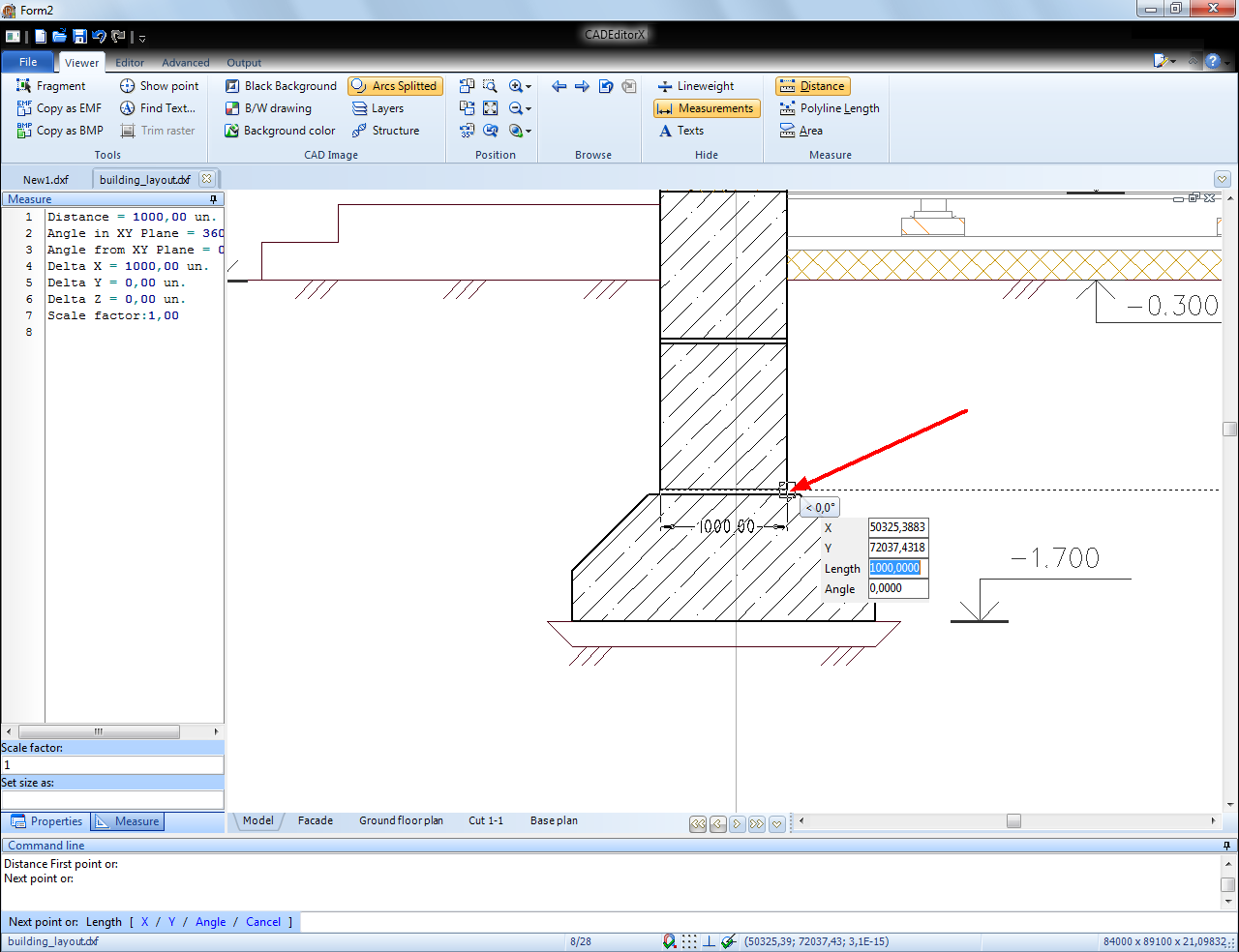
Image 4. Measuring of the known distance to calculate scale
Then in the panel "Measure" it is necessary to enter real value "500" in the field Set size as and press Enter. The scale factor value will be recounted and taken into account in further measurements.
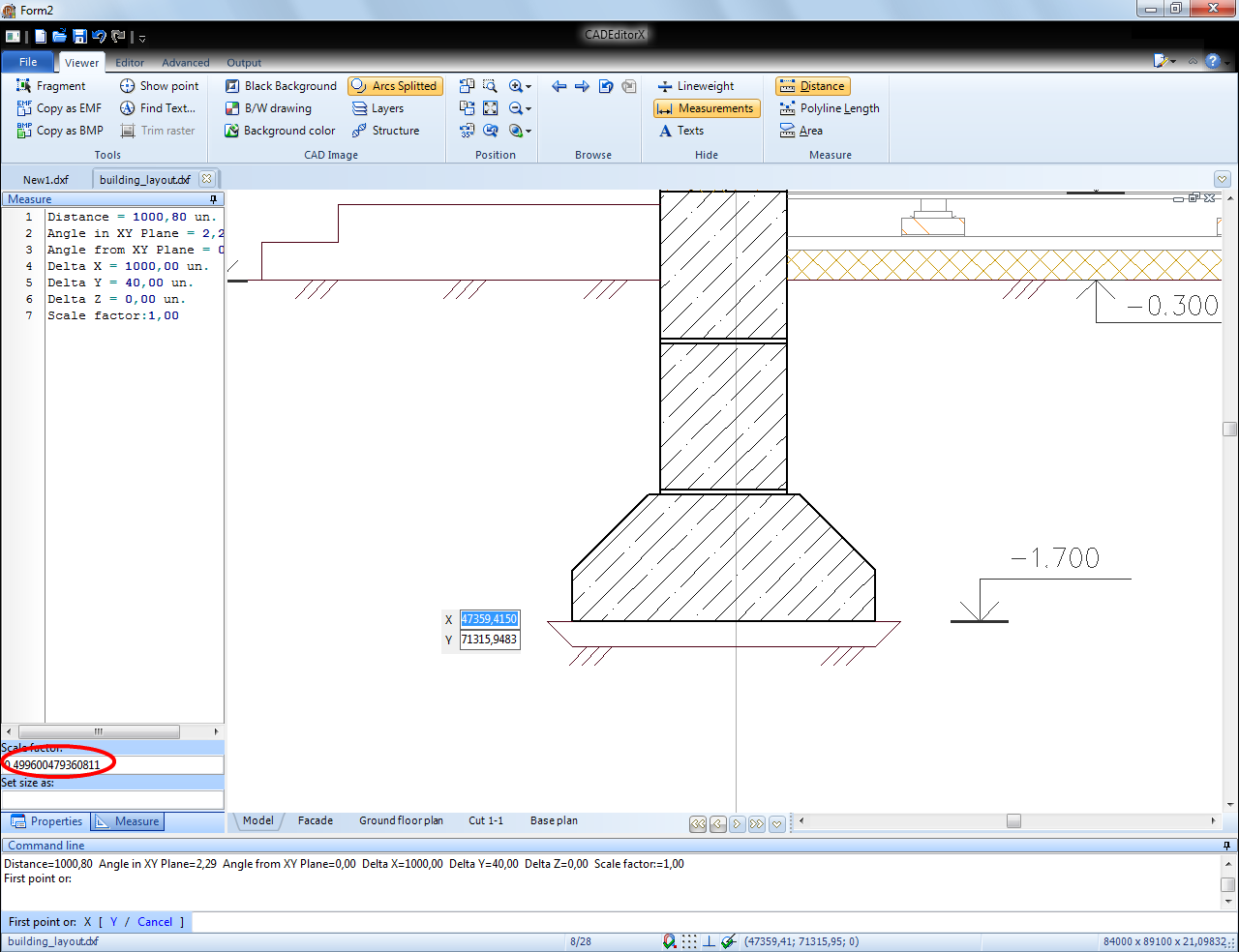
Image 5. Input of a real value to calculate the scale factor
Implement measuring of the foundation base.
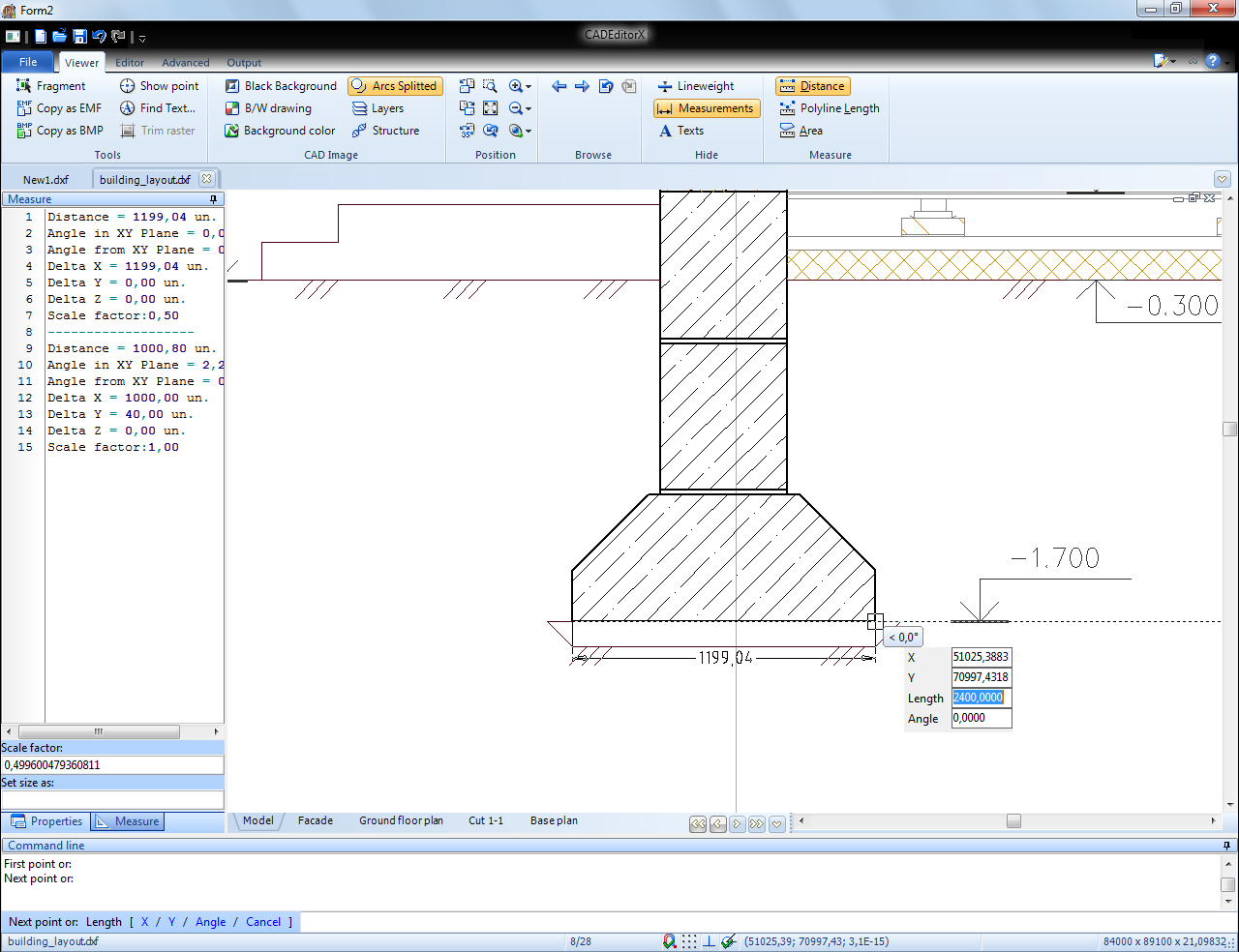
Image 6. Measuring of the drawing with the help of the calculated scale factor
Go to CADEditorX