Question Can I remove Viewer, Editor,Advanced and Output default tabs? I want to create my own tabs with customized groups having existing buttons in them.
I want to retain these changes in ocx so that those will be same when I open it again.
Answer
Yes. This is possible. Click “customize ribbon” in caption:
![]()
And uncheck “Tab visible”
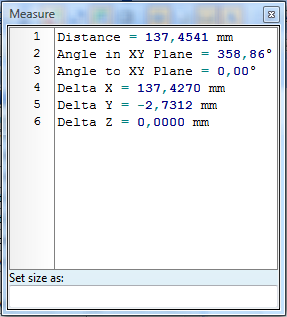
Repeat this for all the tabs.
To add a new tab please press “Add tab”, you will see a new tab. You can change its name and add buttons from the left panel by selecting a button and pressing “Add” or double clicking the button or dragging and dropping it to the panel:
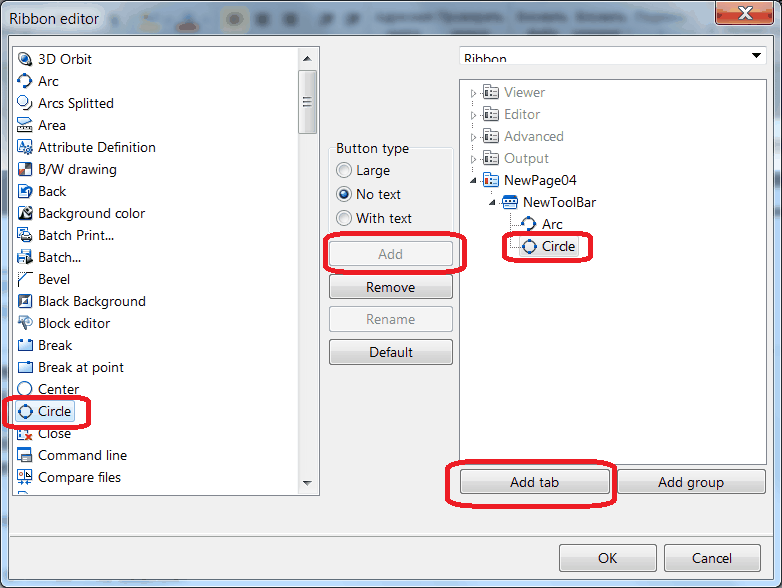
Press “OK” and you will see a toolbar like this:
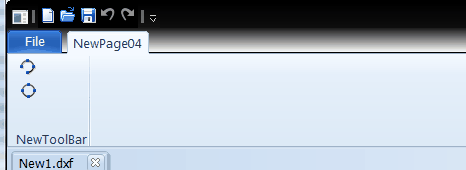
Question. How to remove command line window through xml?
Answer
It can be done via command line:
Commandline
Off.
Xml example:
<?xml version="1.0" encoding="UTF-8"?>
<cadsofttools version="2">
<!-- Hide tab set with open drawing -->
<command text="commandline"/>
<command text="off"/>
</cadsofttools>
See HideToolbarsPanels.xml to know more about handling toolbars and panels.
After executing the following code from HideToolbarsPanels.xml:
<?xml version="1.0" encoding="UTF-8"?>
<cadsofttools version="2">
<!-- Hide tab set with open drawing -->
<command text="HideTabSet"/>
<!-- Hide application system buttons -->
<command text="HideSysButtons"/>
<!-- Hide application statusbar -->
<command text="HideStatusbar"/>
<!-- Hide tab set with layouts -->
<command text="HideLayoutPanel"/>
<!-- Hide Interface -->
<command text="HideInterface"/>
<!-- Hide menu button -->
<command text="HideMenuButton"/>
<!-- Hide Ribbon -->
<command text="HideRibbon"/><command text="on"/>
</cadsofttools>
CADEditorX will look like this:
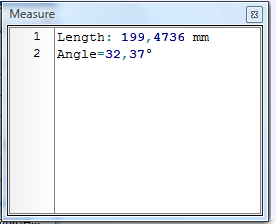
Go to ABViewer